Configuring / Creating Descriptive Flexfield
Descriptive FlexField:
In this post I am going to Answer following Questions. But the Major topic is regarding Configuring a DFF in Oracle Apps / EBS .
Q: How to Create / Configure Descriptive Flexfield.
Q: How to configure Descriptive flexfield for Purchase Order Header.
Q: What is DFF where is it over the Form.
Q: Which Profile use to Automatically Open DFF when navigate to [ ]
Q: How to find out DFF name and Application.
Q: How to find out underlying Tables of a View. or How to find out objects used by a View.
Q: Is there any way to determine what the underlying tables are in a view from within a stored procedure?
Q: How to find of Tables used by PO_HEADERS_V in Oracle Apps.
- The presence of a descriptive Flexfield on a form is indicated by brackets [ ]. Whenever you see this, there is a descriptive flexfield defined for use with that form.
- In some cases there may be multiple descriptive flexfields associated with the same form.
Note: To Open Descriptive Flexfield automatically when you navigate to brackets, you can use the “Open Descr Window” profile option. How to set Profile option please refer following link.
Profile Options in Oracle Apps / EBS
Crating Descriptive Flexfield:
1) Most important thing to know that you are not going to create new field in database. Basically You are going to configure DFFs already provided by Oracle, The descriptive flexfield columns are usually named ATTRIBUTEn where n is a number.
For example, if you want to configure a descriptive flexfield on an Purchase Order (Header) form and want to associate it with Attribute1
First of all we need to know the Title of DFF which need to configure. Follow the following steps.
1) Find out the Table Name used for PO Header. Navigate to Help –> Record History and copy the table name as shown in image bellow.
2) Now in my case PO_HEADERS_V is not a table, its a view. We need to find out underline Table Name of this view. You can use following query to find out the table name. Use Toad, Pl-SQL Developer or SPL Plus.
select name , type , referenced_name , referenced_type
from user_dependencies
where name = ‘PO_HEADERS_V’
and ( type = ‘VIEW’ or referenced_type = ‘TABLE’)
3) Now in this particular case “PO_HEADERS_V” again consists on views. You can see the “PO_HEADERS” View in above query result. Now query again but change “PO_HEADERS_V” with “PO_HEADERS” in where clause like following.
select name , type , referenced_name , referenced_type
from user_dependencies
where name = ‘PO_HEADERS’
and (type = ‘VIEW’ or referenced_type = ‘TABLE’)
Now in result you can see Table Name ” PO_HEADERS_ALL”
4) Once having noted down the table, Try to find the Title of the DFF for that Table. We go to Flexfield/Register in Application Developer Responsibility as shown in figure bellow.
Now note down the Application and Title of DFF.
5) Now navigate to Segments and Query entering Application Name = Purchasing and Title = “PO Headers” as shown bellow.
Before you being configure the DFF make sure to uncheck “Freeze Flexfield Definition” Check Box.
6) Now click on the Segments, here you can define segments or cells.
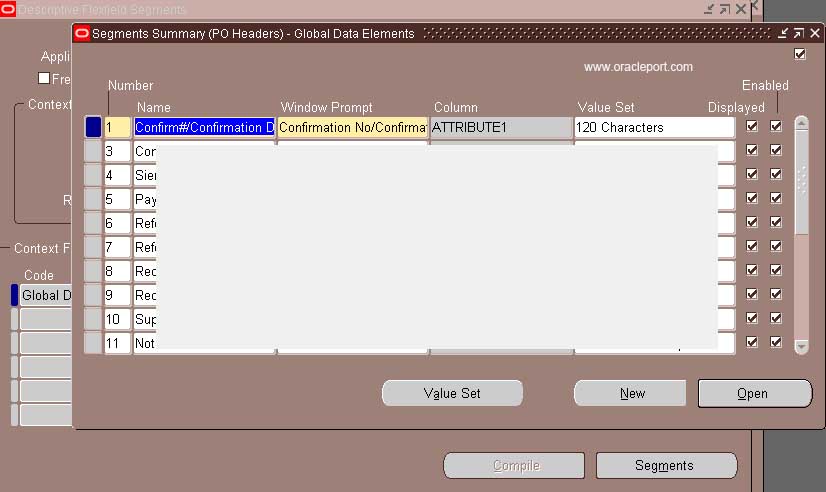
7) You can attach LOV/ List by Pressing Value Set Button.
8) Once you finalize the changes, you will be prompted to Freeze the DFF definition. Click on OK
9) Now navigate to Purchase Order Screen and click on [ ] in header. You can see DFF as configured.



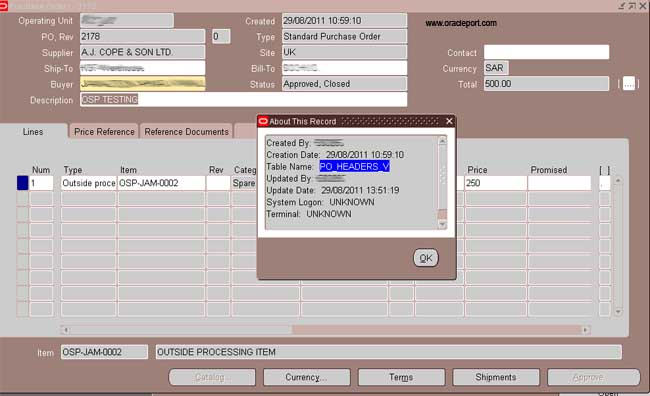
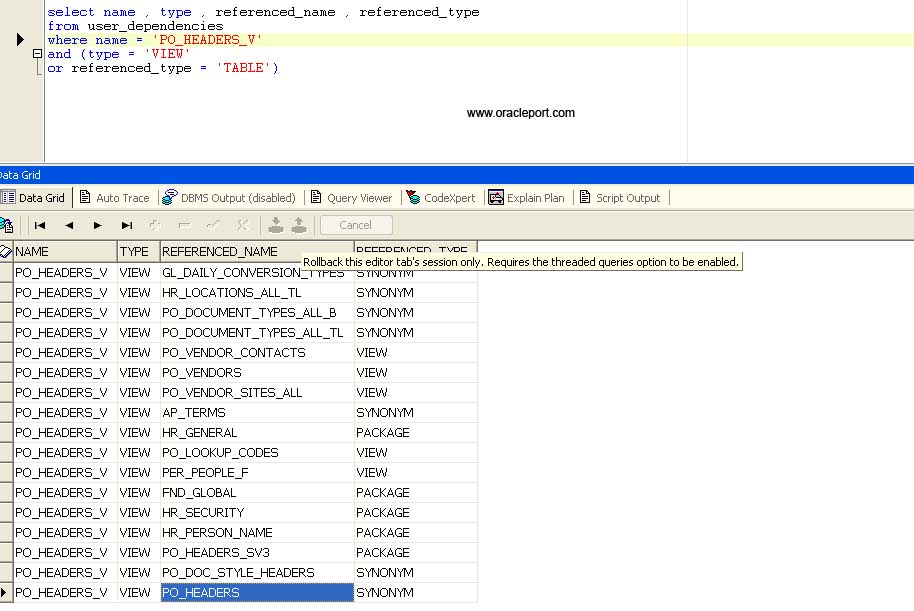
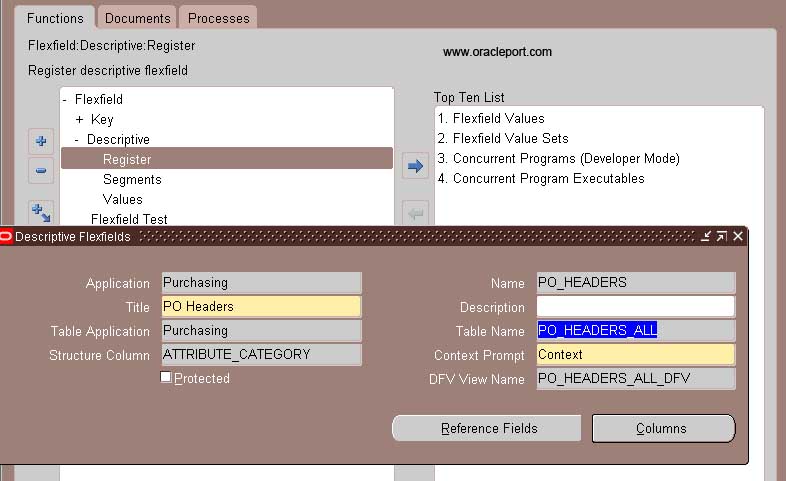
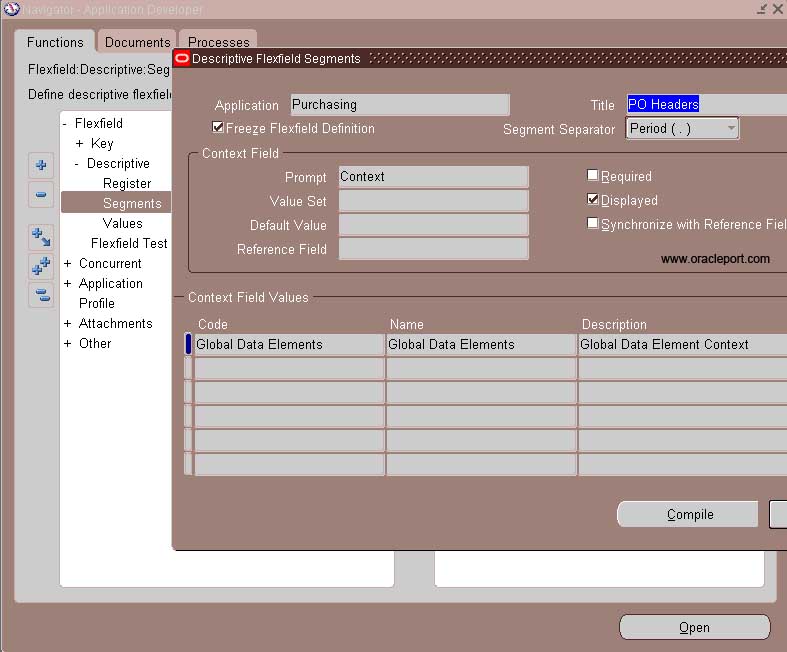
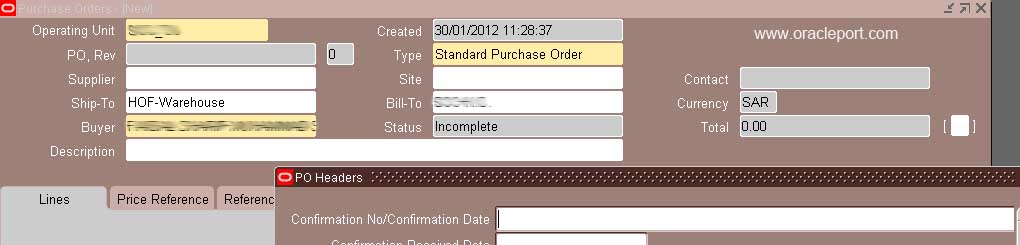
Nice document very well oraganized to follow.
I just stumbled upon your website the other day, Now I usually come. The quality of the tutorials is very high. I would say it is better than any other site. I generally visit this site everyday now.
Thanks
CHaran
Very nice document